

Welcome to our new docs site.
Here's the new location of the docs you were looking for.
Scout Help Docs
Welcome to the help site for Scout Application Monitoring. Don’t have an account? Get started.
Browse through the sidebar, search, email us, or join our Discord. We’re here to help.
 Ruby Agent
Ruby Agent
View our docs for installing, configuring, and troubleshooting the Scout Ruby agent.
 Python Agent
Python Agent
View our docs for installing, configuring, and troubleshooting the Scout Python agent.
 PHP Agent
PHP Agent
View our docs for installing, configuring, and troubleshooting the Scout PHP agent.
 Elixir Agent
Elixir Agent
View our docs for installing, configuring, and troubleshooting the Scout Elixir agent.
 NodeJS Agent
NodeJS Agent
View our docs for installing, configuring, and troubleshooting the Scout NodeJS agent.
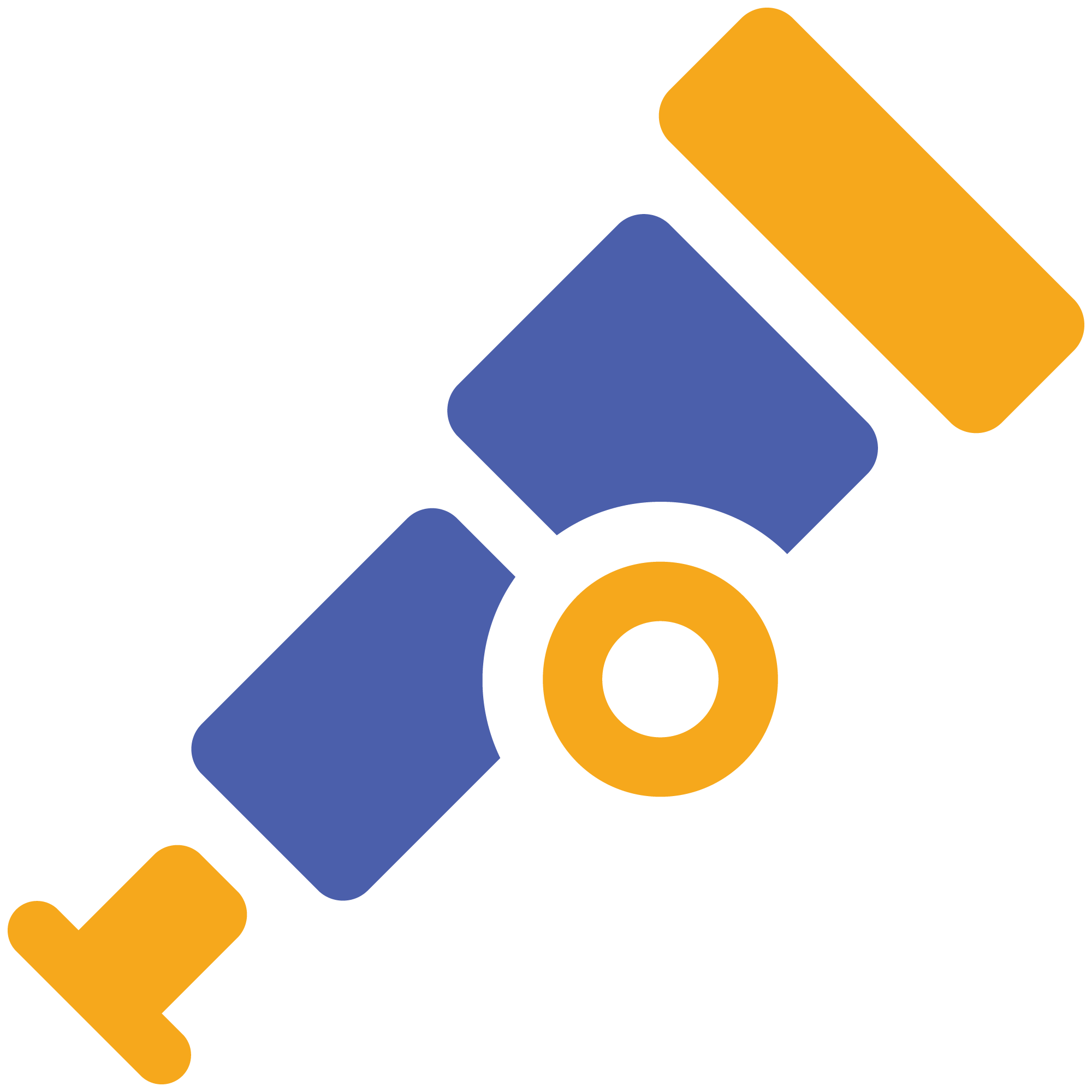 OpenTelemetry
OpenTelemetry
Learn more about adding additional observability across your tech stack.
Overview
Scout Application Monitoring is a lightweight, production-grade application monitoring service built for modern development teams. Just embed our agent in your application: we handle the rest.
Here’s an overview of the key functionality in our application monitoring service:
Agents
We support Ruby, Python, PHP, and Elixir apps.
Our agent is designed to run in production environments and has low overhead. Every minute, the agent transmits metrics to our service over SSL.
There’s nothing to install on your servers.
User Interface
A complete overview of the Scout UX is available in the features area of this help site.